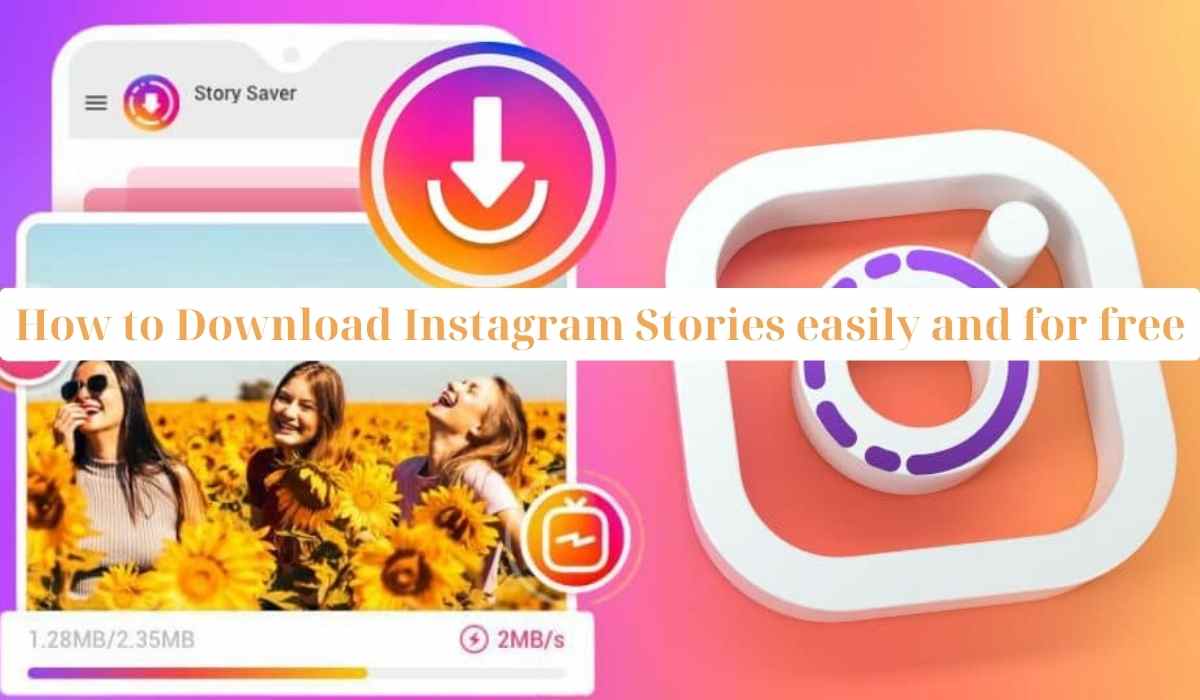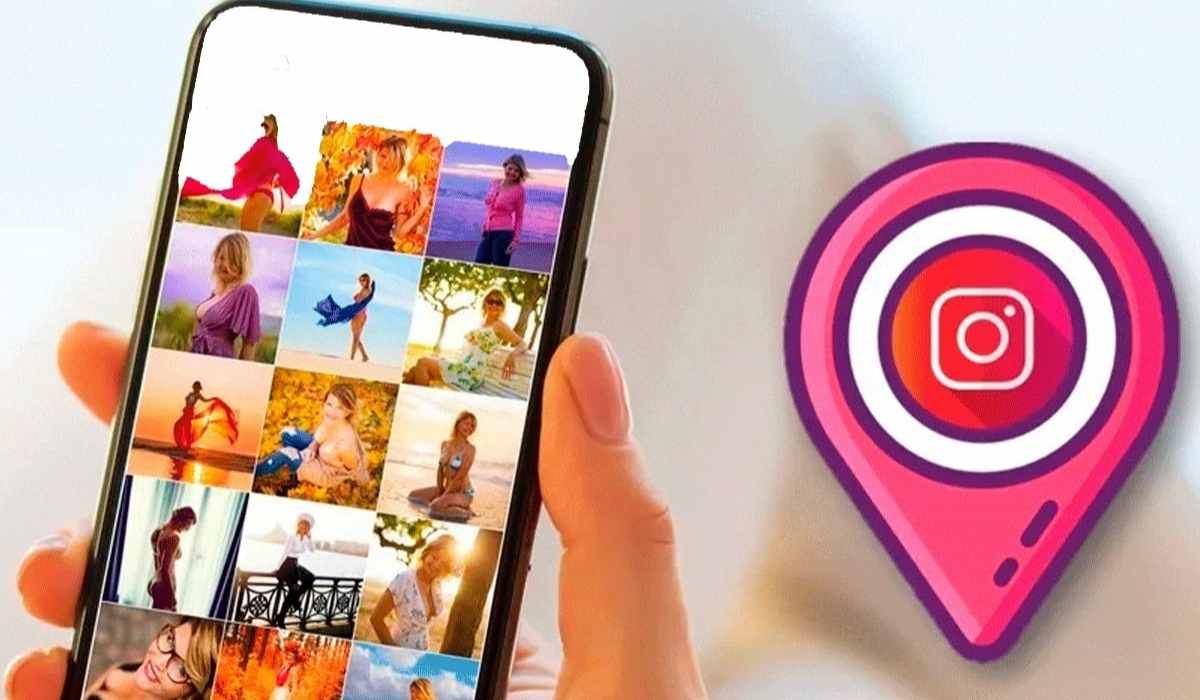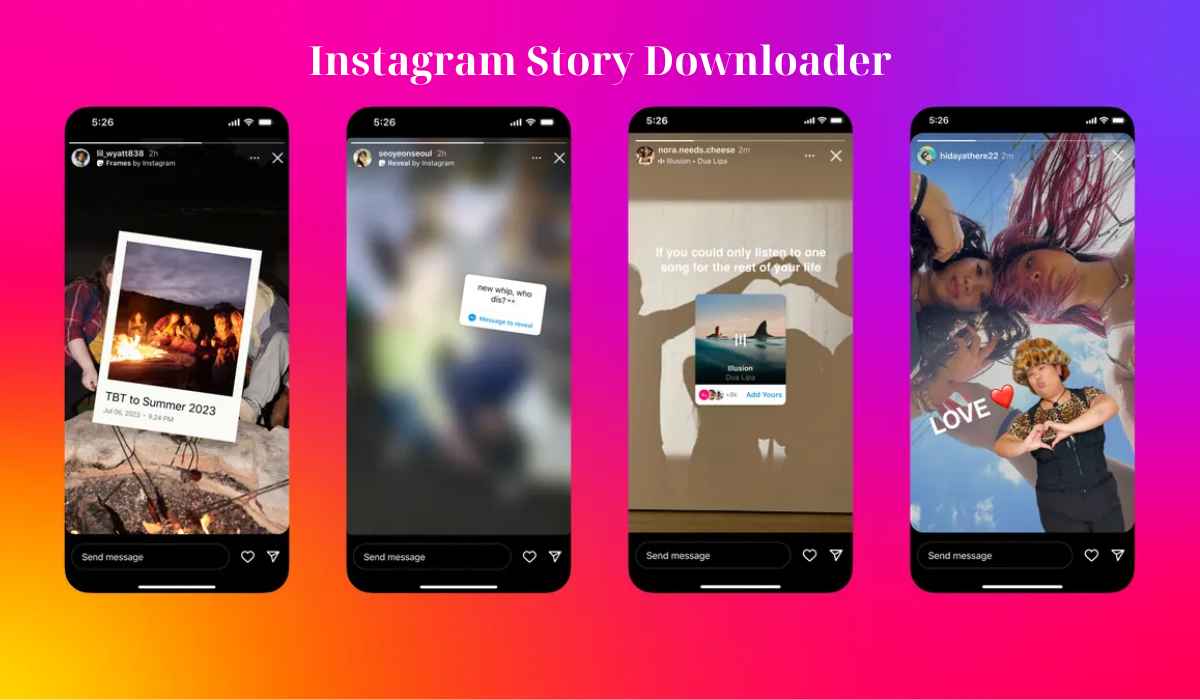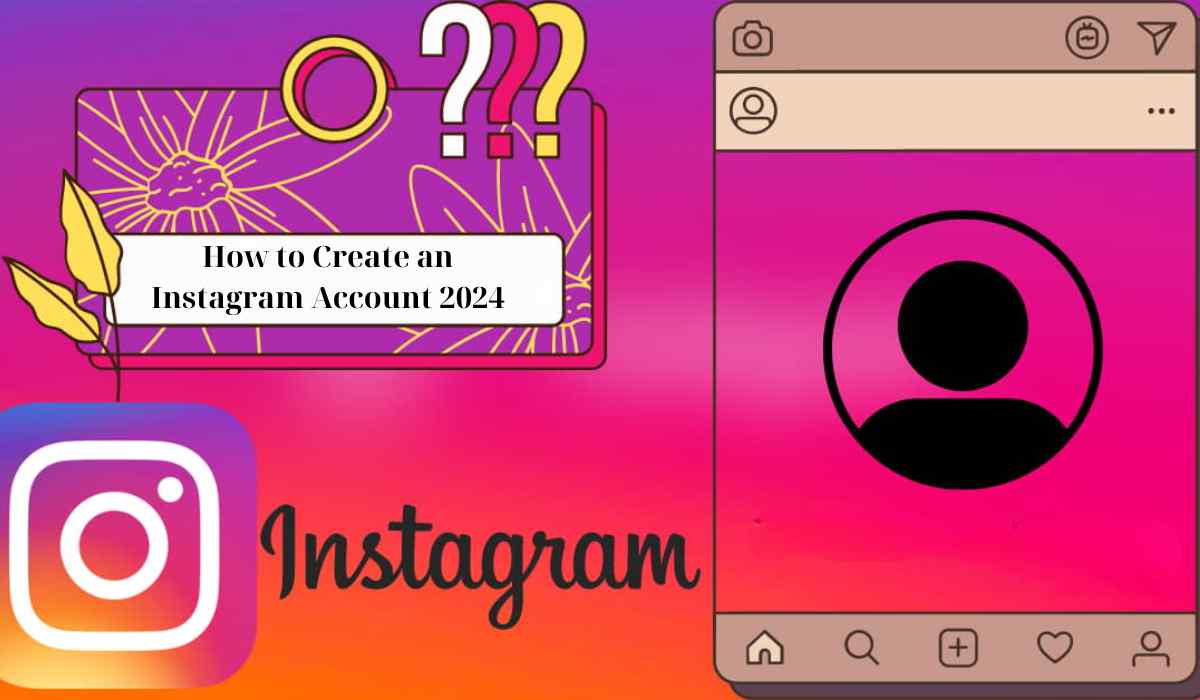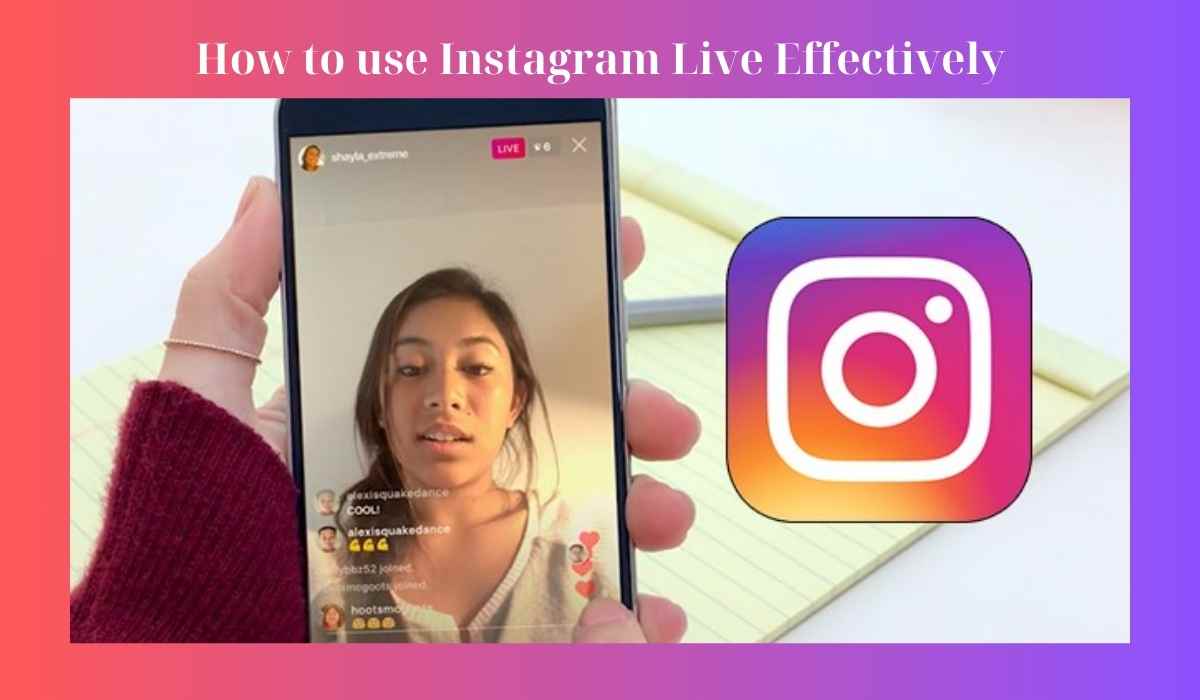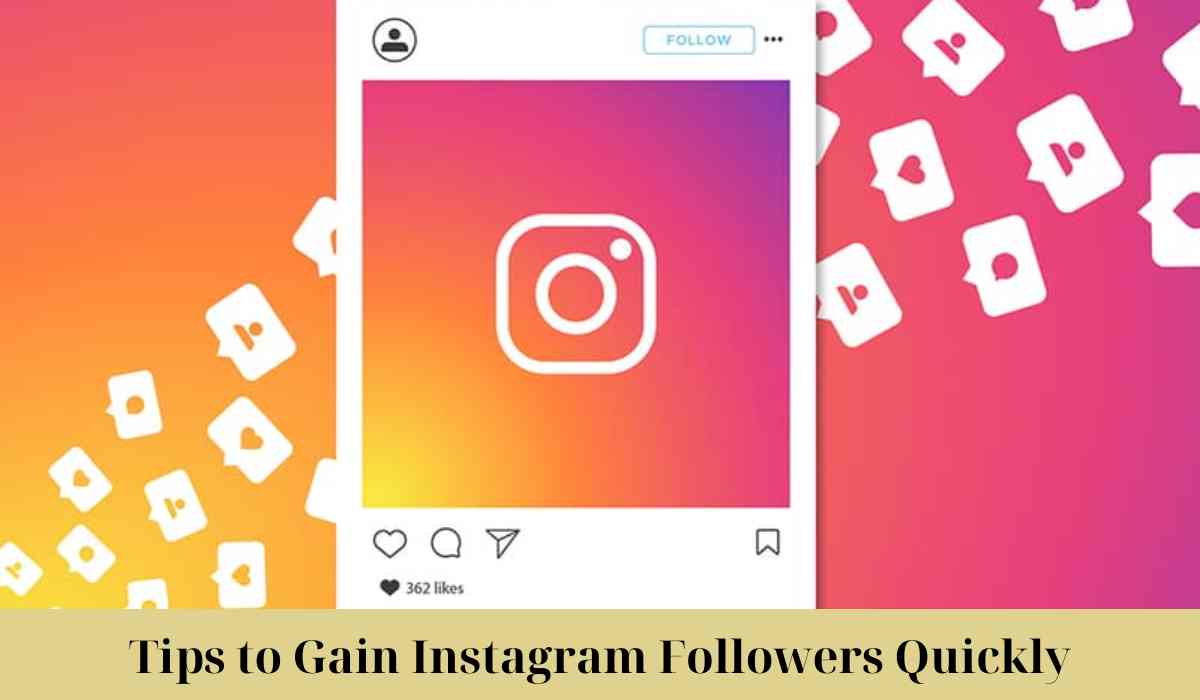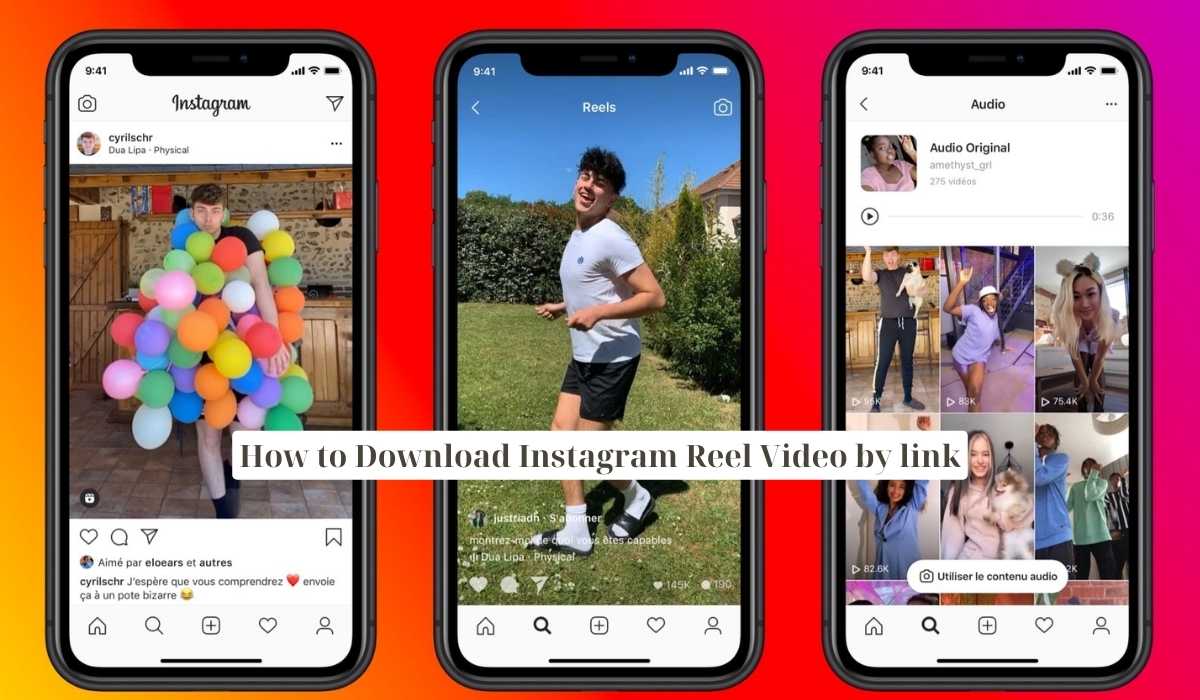
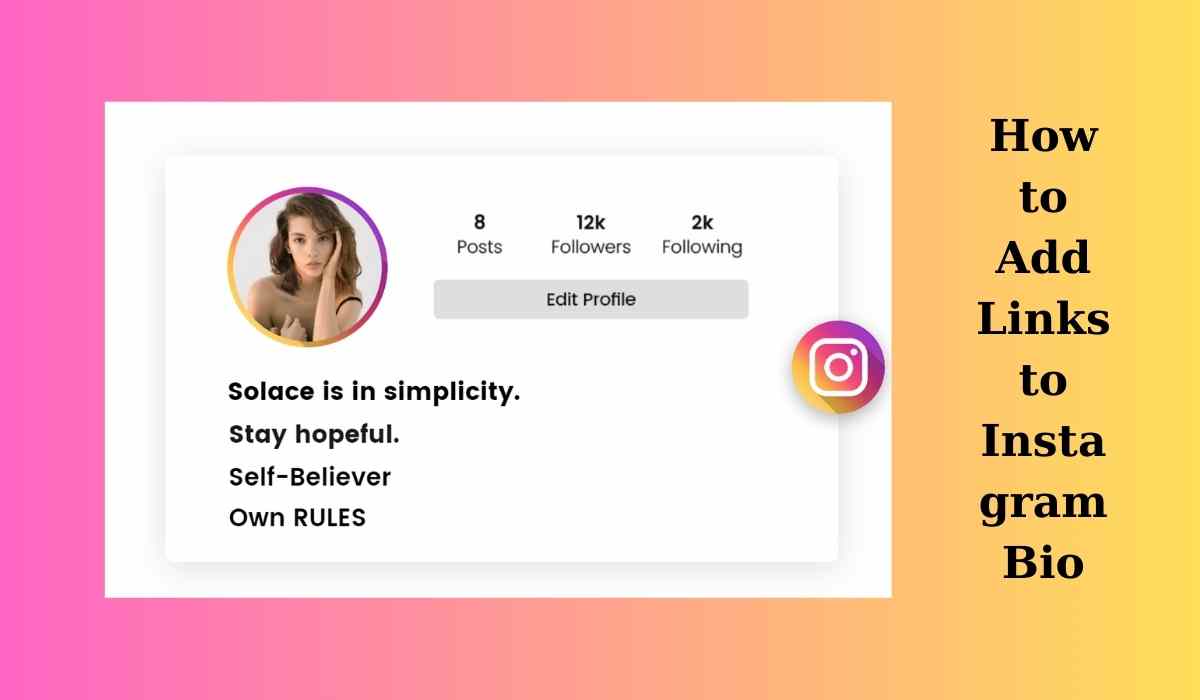 June 18, 2024 - BY
Admin
June 18, 2024 - BY
Admin
How to Add Links to Instagram Bio: A Step-by-Step Guide
Do you want to attach a link to your website or personal Facebook on your Instagram bio so more people can know about you, but you don’t know how? Then learn how to add links to Instagram bio with Hdshare's step-by-step guide.
Why Add a Link to Your Instagram Bio?
Instagram Downloader is a powerful platform for sharing your life, business, and interests with the world. One of the best ways to drive traffic from Instagram to your website, blog, or other online destinations is by adding a link to your bio.
Adding a link to your Instagram bio offers many benefits:
- Increase Traffic: Direct followers to your website, blog, online store, or any other online platform.
- Promote Your Brand: Help introduce your brand, blog posts, products, and services to more people.
- Boost Engagement: Encourage followers to explore more of your content outside Instagram.
- Enhance Marketing Effectiveness: Help you gather leads, increase conversion rates, and boost sales.
- Simplify Access: Make it easy for followers to find important information with just one click, increasing their engagement with your brand.
By using this feature effectively, you can turn your Instagram profile into a powerful tool to reach your audience and achieve your goals.
How to Add Links to Instagram Bio?
Adding links to Instagram bio is very simple and can be done in a few steps. Here’s how:
Step 1: Switch Your Instagram Account to Business Mode
- Open the Instagram app or website on your device.
- Go to your profile and tap the three dots icon in the top right corner of the screen.
- Select "Settings" and then choose "Account."
- Click on "Switch to Business Account."
- Follow the directions displayed on the screen to finish the switch.
If your account is already in business mode, you can skip this step.
Step 2: Edit Your Profile
- Go to Your Profile: Tap on your profile picture in the bottom right corner of the Instagram screen.
- Tap "Edit Profile": This button is at the top of your profile page, right under your bio and profile picture.
- Find the "Website" Field: In the "Edit Profile" section, you will see fields like "Name," "Username," "Website," and "Bio." Scroll down and find the "Website" field.
Step 3: Add Links to Instagram Bio
- Enter the URL: Tap on the "Website" field and enter the URL you want to add to your bio. This could be your website, blog, online store, or any other link you want to share.
- Save Changes: After entering the link, tap "Done" or "Save" to apply the changes.
Your link will now be visible in your Instagram bio, allowing followers to click and visit the URL directly.
Note:
- You can only add one link to your Instagram bio.
- The link you add must be a valid URL.
- Instagram may review and approve the link before displaying it on your profile.
Instructional videos
Bonus Tips for Optimizing Your Bio Link
To make the most out of the link in your bio, consider the following tips:
- Use Link Shorteners: Link shorteners like Bitly or TinyURL can help make your link look cleaner and more professional. They also allow you to track the number of clicks your link receives, providing valuable insights into your audience’s behavior.
- Add Multiple Links to Instagram Bio: Tools like Linktree, Linkin.bio, and Shorby let you create a single link that directs users to a landing page with multiple links. This is especially useful if you want to promote several destinations at once, such as your blog, online store, and social media profiles.
- Update Regularly: Keep your bio link fresh and relevant by updating it regularly. For example, if you’ve just published a new blog post or launched a new product, update the link in your bio to reflect this.
- Include a Call-to-Action: In your bio, include a brief call-to-action (CTA) that encourages followers to click the link.
- Using Instagram Stories to Add Links: If you have a business account with over 10,000 followers or are a verified user, you can also add links to your Instagram Stories using the "Swipe Up" feature. This feature is a great way to drive traffic to specific content and engage with your audience more dynamically.
- Track the Effectiveness of Your Link: Use analytics tools like Google Analytics to track how many people are clicking your link and its effectiveness in driving traffic and increasing conversion rates.
Common Issues and Troubleshooting
Link Not Working
If the link in your bio isn’t working, check the following:
- Correct URL: Ensure you’ve entered the correct URL with no typos.
- HTTPS: Make sure the URL includes "http://" or "https://."
- App Update: Ensure you’re using the latest version of the Instagram app.
Unable to Add Links to Instagram Bio
If you’re unable to add a link, make sure you’re following the correct steps. Try restarting the application or reinstalling it if the problem continues.
Conclusion
Adding a link to your Instagram bio is a simple yet powerful way to drive traffic to your website, blog, or other online platforms. By following the steps on how to add links to Instagram bio outlined in this guide, you can optimize your Instagram profile and ensure your followers can easily access your most important content. Good luck!
>> See more: How to download Instagram Story